# Installation
# Windows
This release is supported on Windows only.
# Install SPooN
Download the spoon_install-1.6.0-developers.exe (opens new window). By default, everything will be installed in the C:/Program Files/SPooN/developers-1.6.0 folder, but you can change this in the Wizard.
# Upgrading
When upgrading from a previous version, you can select your SPooN licence file and your speech recognition file from the previous install. It's in the install folder of the previous version, usually in C://Program Files/SPooN/developers-X.X.X. Simply select robot_identity.json and spoonasr_cred.json during the install process when asked by the wizard:
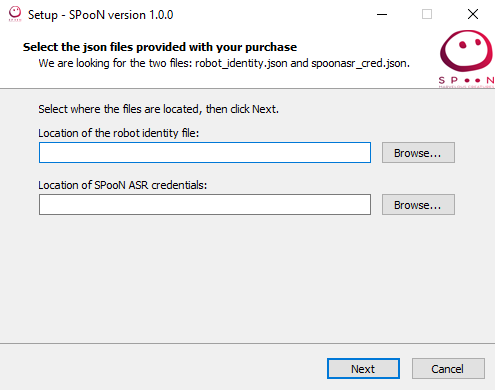
If you want to migrate your whole configuration from a previous release (chatbots, etc.) simply select the Conf folder from the previous release when asked during the installation process (usually at C:/Program Files/SPooN/developers-1.6.0/release/Conf).
# Licences
# First install
# SPooN Licence
When buying a SPooN licence, you received a Robot identity file. Simply select the provided robot_identity.json during the install process on the first line of the wizard:
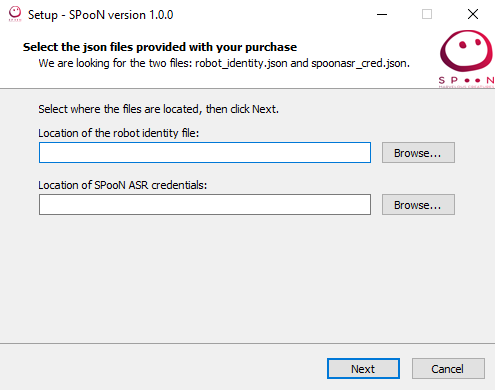
# Speech Recognition
You should have been provided a spoonasr_cred.json file with your licence.
Select the spoonasr_cred.json file on the second line of the wizard.
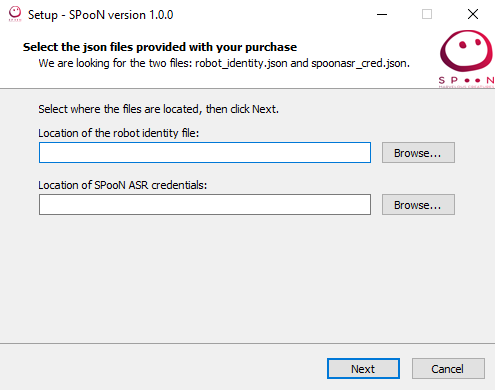
# Redistributables
During the installation process, you will see three times a window that looks similar to the one below. If the redistributables are not already installed, click the install button. If the redistributables are already installed, simply click on the close button.
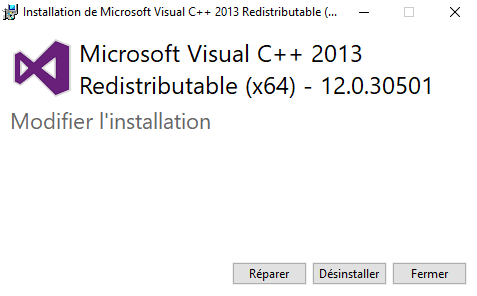
After the install, if you had to install some of the redistributables, please restart your machine.
# Conclusion
You've now successfuly installed the release. Make sure to contact SPooN if something was unclear or didn't work during that installation process.
Let's start SPooNy with the Getting Started guide.