# Configure SPooN
# Check your hardware
To be able to run SPooN successfully you'll need at least:
- a microphone for the voice recognition
- a camera: SPooNy needs to be able to see people to know when to interact or not
- speakers
For better interactions, you can add:
- an Intel Realsense D435 depth camera - this way SPooNy will be able to detect people more easily and understand where they are in space. Check this page for the installation details.
# Install & run the first tests
Please follow the instructions on the installation page and then come back to this page for the next steps.
Before starting SPooNy, you can choose which mode you want to be in. Simply download the relevant hardware configuration file in the table below and place it at the root of your install, usually at C:/Program Files/SPooN.
| horizontal | vertical |
|---|---|
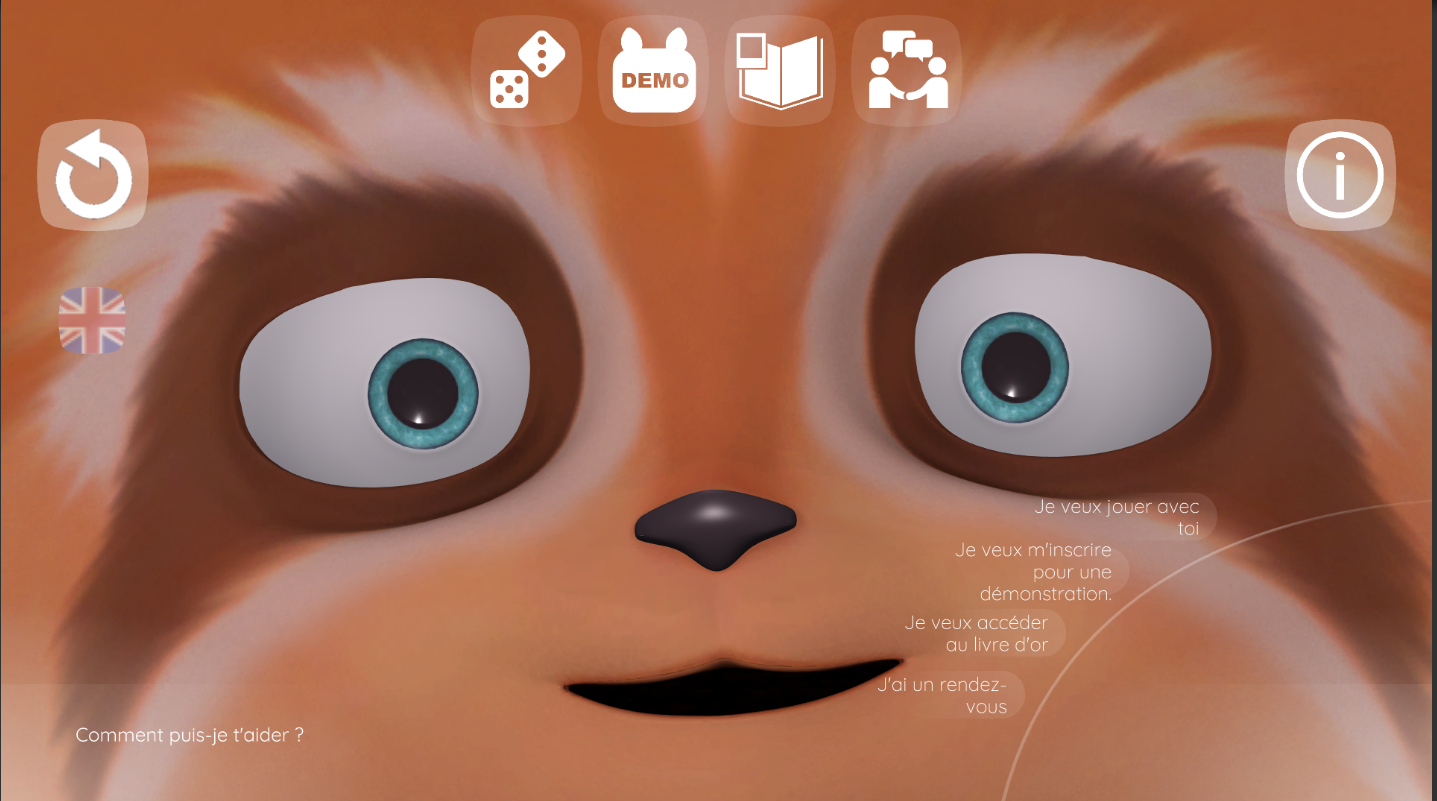 | 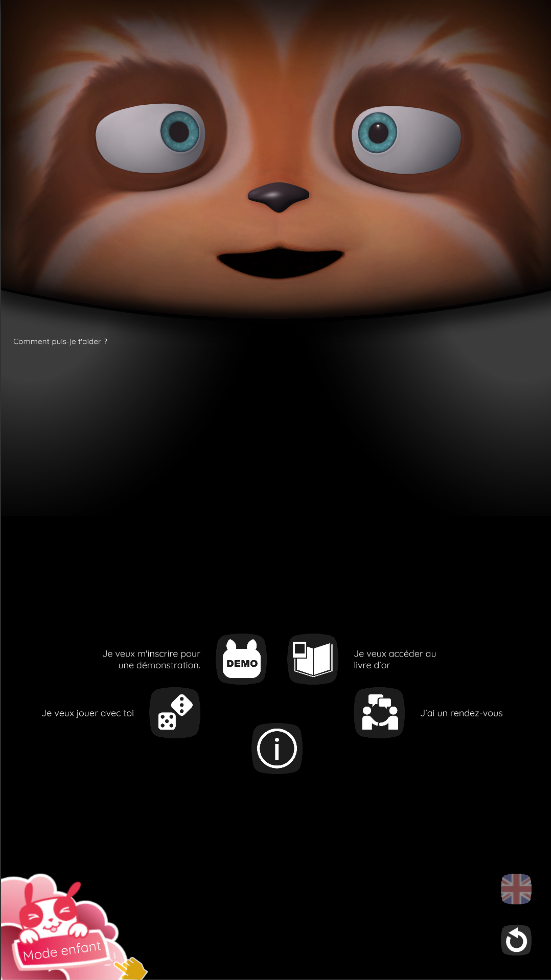 |
| hwConfiguration_horizontal.json | hwConfiguration_vertical.json |
You're now ready to start SPooNy for the first time! Once you've started the executable C:/Program Files/SPooN/developers-1.6.0/release/Spoon-ai.exe, let's run a few tests:
- is SPooNy looking at me? For a successful natural interaction, it is important that the user feels that SPooNy is looking at them. This depends on the pose of the camera relative to the screen. If you don't feel that, you can adjust the pose of the camera relative to the top of the screen by modifying the cameras section of the
hwConfigurationfile you downloaded in the previous step. - is SPooNy hearing me? On a fresh install, SPooNy should display the results of the voice recognition in the middle of the screen. Make sure the robot can hear you.